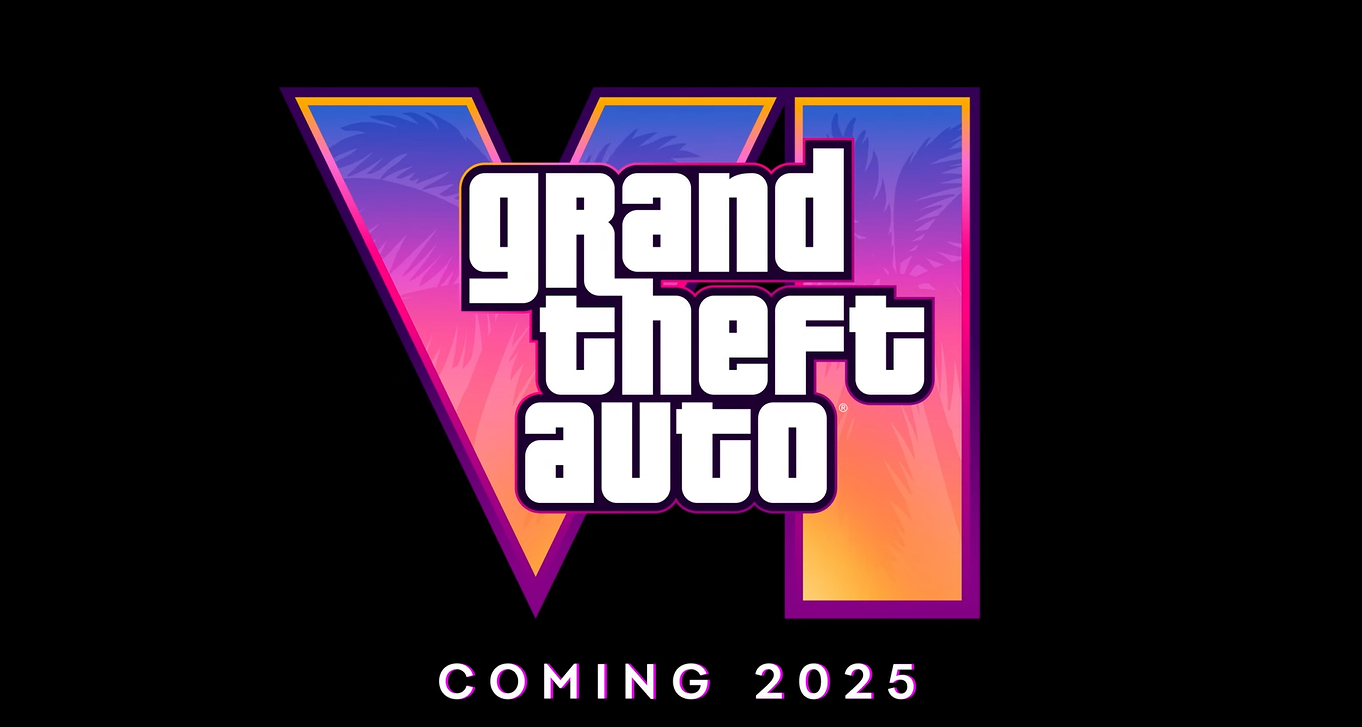| Summary: | Combat Mission: Fortress Italy Demo v1.10 for Mac OS X |
| Date: | 31 May 13 |
| Filename: | cmfi_v110_demo.dmg |
| Size: | 1.4GB (1,459,846,425 bytes) |
| Downloads: | 18 |
| Last Download: | 415 days ago |
| More info: | www.battlefront.com |
| Description: |
Fortress Italy is a new "family" of Combat Mission games covering the Allied struggle to knock Italy out of the Second World War. This initial release deals explicitly with the battle for Sicily and sets the groundwork for future additions to simulate the hard fighting in the rugged terrain of "Europe's underbelly" up until the war's end in 1945.
This completely free demo of COMBAT MISSION: FORTRESS ITALY is available for both the PC and Mac OS X platforms. This free demo version contains limited functionality and content to showcase the full version of the game, which can be purchased at www.battlefront.com. DEMO VERSION LIMITATIONS: • only three scenarios are playable. • QuickBattles are disabled (but the QB setup screen is visible) • multiplayer modes (PBEM/TCP) are fully enabled • the Scenario Editor is enabled and fully functional, but it will not allow you to purchase units, load, or save any maps • contains nag screens during launch end exit of the demo. Combat Mission: Fortress Italy README GAME MANUALS: Included with this demo is a pdf version of the CMFI manual. You will need a copy of Adobe Acrobat Reader in order view these manual. That program is free and can be downloaded from Adobe's website here: http://www.adobe.com/products/acrobat/readstep2.html INSTALLATION LOCATION (PC ONLY) CM:FI installs its main game files into a location on your hard drive(s) of your choice. Default is the "Program Files" directory. The files written into this location are typically not user-editable. User data, such as preferences, hotkeys, save games and PBEM files, custom scenarios, and mods, are located inside your My Documents folder, under "{userdocs}\Battlefront\Combat Mission\Fortress Italy Demo\". You can influence the location by editing your Windows settings for where the My Documents folder is located. ADMINISTRATOR PRIVILEGES (PC VERSION ONLY) The game does not require "elevated privileges" (e.g. "Run as admin") under Windows. Note that if you install and launch the game with elevated permissions anyway, you will be required to ALWAYS run the game with these elevated permissions from then on. For more information about "elevated privileges", please see the Microsoft Windows manual for UAC (User Account Control). "VIRTUAL MACHINES", PROCESS MONITORS AND DEBUGGERS The game does not run in a Virtual Machine environment, or even if you have partial virtualization enabled (e.g. the Kaspersky Virtual Keyboard). It will also refuse to run if you have various intrusive process monitors or debuggers running at the same time. MULTIPLE USERS Please note that the game will usually only run for the User Account that installed and launched it for the first time. If you would like to run the game on multiple accounts, changes to your Account Control will be necessary. CHANGING GAME RESOLUTION: By default, the first time the game is launched, the games internal resolution and refresh rate are set to whatever your desktop display is currently set to. We have added two ways to make adjustments to this settings. From inside the game, go to the Main Menu, then select the Options panel. From there you can select the game to run at the following resolutions: Desktop = (the game will run at whatever resolution your desktop is set to) 1024x768 1152x864 1280x960 If you want to run the game in a resolution and refresh rate not listed, you can manually configure these settings by editing the "display size.txt" file located in your game directory. Simply change the numbers that you see there with the width (in pixels) and height (in pixels) and refresh rate (in Hertz) you wish to run the game. Example: For 1440x900 at 75Hz refresh rate, you would delete the numbers in that file and replace with "1440 900 75" (without quotes). If you put in all zeroes example: 0 0 0, the game will revert to using your desktop resolution and refresh rate. Exercise caution and only use a resolution and refresh rate supported by your monitor as damage to your monitor or display adaptor could occur, especially if you use too high a setting. MULTIPLAYER INFO: Combat Mission: Battle for Normandy uses the UDP and TCP port 7023 for all multiplayer games. If you are trying to HOST a TCP-IP game make sure and open port 7023 for both UDP and TCP traffic. BATTLEFRONT.COM INTERNET BROWSER COMMUNITY TOOLBAR: This new game demo includes the optional install of a new, and we think, exciting tool. This tool seamlessly attaches to your internet browser (most of the major browsers are supported) and gives you instant access to Battlefront.com game news, patches, demos, chat channel as well as other popular browser toolbar *gadgets* such as realtime weather reports (unique to your hometown!), a spell checker and pop-up blocker, and MUCH more. Fully user configurable and expandable, your new Battlefront.com Community toolbar unlocks the full potential of your internet browser to keep you connected with the ever-growing world of Battlefront.com games and resources! You can find more details on this new free utility here: http://www.battlefront.com/index.php?option=com_content&task=view&id=388&Itemid=212 |
| MD5 Sum: | 7d576c4b7d5ffd02487b23e7618f2a72 |
| SHA1 Sum: | eb34332a8eaa92e52b1b4acf1f149cc9e2dc8fa4 |